Nikon vừa tung ra các firmware v3.60 cho máy Nikon Z6 và Nikon Z7; v1.60 cho máy Nikon Z6II và Nikon Z7II, nguyên văn và link download chi tiết ở bên dưới.
Thông tin firmware v1.60 & v3.60 cho máy ảnh NIkon Z
Nikon Z 6II firmware update version 1.60
- Link tải firmware v1.60 cho Nikon Z 6II
- Made the following additions to the [CUSTOM SETTING MENU]:
- Added [Always] and [Only when flash is not used] options for Custom Setting d9 [Apply settings to live view] > [On].
- Added d10 [Warm display colors]
- Added d11 [Image frame]
- Added g7 [Red REC frame indicator]
- Added [Finder display size (photo Lv)] to the [SETUP MENU].
- The [Prioritize viewfinder] monitor mode has been replaced by [Prioritize viewfinder (1)] and [Prioritize viewfinder (2)].
- Fixed the following issues:
- A drop in brightness sometimes occurred in part of photographs taken using a flash.
- In some cases, the OK button could not be used to interrupt the interval-timer or focus shift photography when the viewfinder was used.
- Focus could still be adjusted using the focus ring when [Disable] was selected for [Manual focus ring in AF mode] in the [CUSTOM SETTING MENU] if an option other than [Non-linear] was chosen for [Focus ring rotation range] in the [CUSTOM SETTING MENU].
Nikon Z 7II firmware update version 1.60
- Link tải firmware v1.60 cho Nikon Z 7II
- Made the following additions to the [CUSTOM SETTING MENU]:
- Added [Always] and [Only when flash is not used] options for Custom Setting d9 [Apply settings to live view] > [On].
- Added d10 [Warm display colors]
- Added d11 [Image frame]
- Added g7 [Red REC frame indicator]
- Added [Finder display size (photo Lv)] to the [SETUP MENU].
- The [Prioritize viewfinder] monitor mode has been replaced by [Prioritize viewfinder (1)] and [Prioritize viewfinder (2)].
- Fixed the following issues:
- A drop in brightness sometimes occurred in part of photographs taken using a flash.
- In some cases, the OK button could not be used to interrupt the interval-timer or focus shift photography when the viewfinder was used.
- Focus could still be adjusted using the focus ring when [Disable] was selected for [Manual focus ring in AF mode] in the [CUSTOM SETTING MENU] if an option other than [Non-linear] was chosen for [Focus ring rotation range] in the [CUSTOM SETTING MENU].
Nikon Z 6 firmware update version 3.60
- Link tải firmware v3.60 cho Nikon Z6
- Added support for MC-N10 remote grips.
Nikon Z 7 firmware update version 3.60
- Link tải firmware v3.60 cho Nikon Z7
- Added support for MC-N10 remote grips.
Hướng dẫn kiểm tra firmware hiện tại của máy ảnh Nikon Z
- Mở máy và tìm đến Menu. Nếu có kiểm tra phiên bản của Flash thì mở Flash lên luôn.
- Chọn Select Firmware Version ở menu Setup.
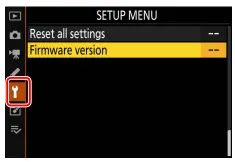
- Màn hình sẽ hiển thị phiên bản mới nhất của Camera, cũng như ống kính và các phụ kiện kèm theo. Ký hiệu C, A hoặc B là phiên bản của camera; LF là phiên bản của ống kính; MA là phiên bản ngàm chuyển; S là phiên bản của Flash; W là phiên bản của thiết bị điều khiển từ xa.
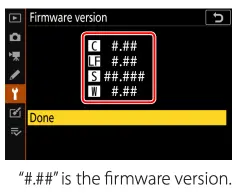
Hướng dẫn cập nhật firmware cho máy ảnh Nikon Z
Download và giải nén firmware mới.
- Tạo folder mới trên máy tính.
- Sau khi đọc các điều khoản cam kết trên website, chọn Accept và ấn Download. Sau đó save về thư mục vừa tạo.
- Nhấp đúp chuột vào thư mục vừa tải để giải nén, chúng ta sẽ được những file như hình dưới. Ký hiệu XXXX thể thiện cho tên thiết bị, còn #### hiển thị firmware của thư mục vừa tải.
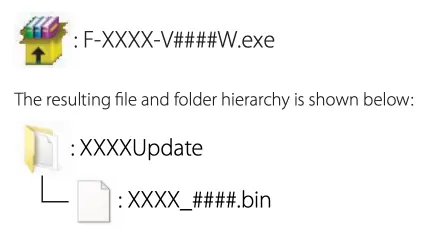
Sao chép firmware mới vào thẻ nhớ.
- Format thẻ nhớ hiện tại đang sử dụng trên máy (Nhớ backup dữ liệu trước khi format).
- Gắn thẻ nhớ vào đầu đọc thẻ nhớ và cắm vào laptop/ pc.
- Chép vào thẻ nhớ file có đuôi “.bin” từ thư mục đã giải nén ở trên.
- Sau khi copy xong, chuột phải vào biểu tượng thẻ nhớ và chọn Eject. Sau đó rút thẻ nhớ ra và chuẩn bị cho bước tiếp theo.
Lưu ý: Đảm bảo trong thẻ nhớ không có một file có đuôi “.bin” nào khác.
Hướng dẫn update firmware mới cho máy ảnh Nikon Z:
- Gắn thẻ nhớ đã chép file “.bin” có phiên bản phù hợp ở bước trên vào máy ảnh.
- Mở máy ảnh, nếu có cập nhật cho Flash thì mở Flash lên luôn.
- Tìm đến Menu, chọn mục Select Firmware Version.
- Version hiện tại sẽ hiển thị và chọn Update > Ok để tiến hành cài đặt phiên bản mới.

- Chọn Yes.
- Sau khi máy báo cập nhật xong firmware mới, tắt máy ảnh và rút thẻ nhớ ra khỏi máy.
- Kiểm tra lại version hiện tại của máy ảnh.
- Nếu thành công, gắn thẻ nhớ lại vào máy và Format thẻ để sử dụng tiếp tục.
Chú ý: Trong suốt quá trình cập nhật, không được tắt máy, không rút thẻ nhớ đột ngột, không tháo pin và không vận hành bất cứ thao tác nào khác.
Xem thêm:
Hướng dẫn cập nhật firmware v4.0 cho Nikon Z9, tính năng Auto Capture rất hữu dụng

